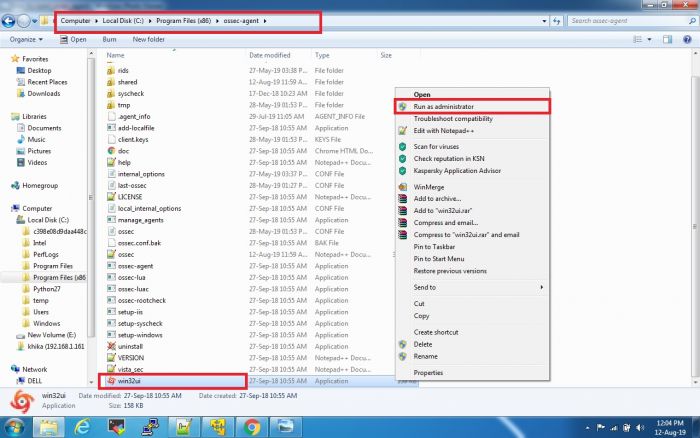Difference between revisions of "How to check logs in Windows Ossec Agent."
Jump to navigation
Jump to search
(Created page with "==How to check logs in Windows Ossec Agent.== 1. Open Manage Agent Application which is available in all programs or go to the following path: '''C:\Program Files (x86)\o...") |
(→How to check logs in Windows Ossec Agent.) |
||
| Line 3: | Line 3: | ||
1. Open Manage Agent Application which is available in all programs or go to the following path: | 1. Open Manage Agent Application which is available in all programs or go to the following path: | ||
'''C:\Program Files (x86)\ossec-agent''' | '''C:\Program Files (x86)\ossec-agent''' | ||
| − | 2. Search for '''win32ui''' in this directory and open it using Run as Administrator. | + | 2. Search for '''win32ui''' in this directory and open it using Run as Administrator. <br> |
3. Please refer to the screenshot given below.<br> | 3. Please refer to the screenshot given below.<br> | ||
[[File:Win119.jpg|700px]] | [[File:Win119.jpg|700px]] | ||
Revision as of 11:56, 13 August 2019
How to check logs in Windows Ossec Agent.
1. Open Manage Agent Application which is available in all programs or go to the following path:
C:\Program Files (x86)\ossec-agent
2. Search for win32ui in this directory and open it using Run as Administrator.
3. Please refer to the screenshot given below.