Difference between revisions of "How to Start OSSEC Server using command line."
Jump to navigation
Jump to search
(→How to Start OSSEC Server using command line.) |
(→How to Start OSSEC Server using command line.) |
||
| (One intermediate revision by the same user not shown) | |||
| Line 6: | Line 6: | ||
3. Go the the above mentioned directory using "'''cd /opt/ossec/bin'''" command.<br> | 3. Go the the above mentioned directory using "'''cd /opt/ossec/bin'''" command.<br> | ||
4. Type " '''ls -ltrh''' " to list the files and directories present in the directory.<br> | 4. Type " '''ls -ltrh''' " to list the files and directories present in the directory.<br> | ||
| − | 5. Type following command to restart the ossec agent. | + | 5. Type following command to restart the ossec agent. |
| − | '''./ossec-control start''' | + | '''./ossec-control start''' |
6. Refer to the screenshot given below: <br> | 6. Refer to the screenshot given below: <br> | ||
| − | [[File:Win118.jpg|600px]]<br> | + | [[File:Win118.jpg|600px]] <br> |
7. Your OSSEC Server is Started. | 7. Your OSSEC Server is Started. | ||
Latest revision as of 11:04, 13 August 2019
How to Start OSSEC Server using command line.
1. To Start the linux OSSEC Server which is pre configured on your KHIKA Aggregator you will have to go to the following directory:
/opt/ossec/bin
2. Log in to KHIKA Aggregator and become root user using the command "sudo su"
3. Go the the above mentioned directory using "cd /opt/ossec/bin" command.
4. Type " ls -ltrh " to list the files and directories present in the directory.
5. Type following command to restart the ossec agent.
./ossec-control start
6. Refer to the screenshot given below:
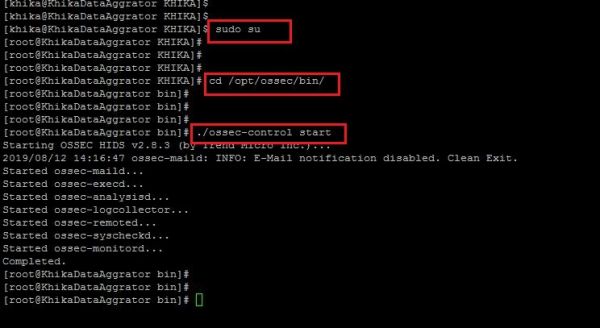
7. Your OSSEC Server is Started.