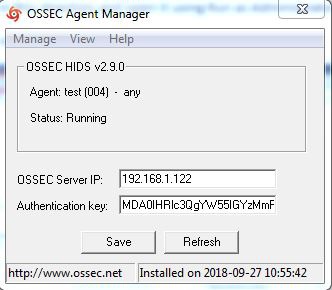Difference between revisions of "How to Restart Windows Ossec Agent."
Jump to navigation
Jump to search
(→How to Restart Windows Ossec Agent.) |
(→How to Restart Windows Ossec Agent.) |
||
| Line 5: | Line 5: | ||
2. Search for '''win32ui''' in this directory and open it using Run as Administrator.<br> | 2. Search for '''win32ui''' in this directory and open it using Run as Administrator.<br> | ||
3. Please refer to the screenshot given below.<br> | 3. Please refer to the screenshot given below.<br> | ||
| − | [[File:Win119.jpg|600px]] | + | [[File:Win119.jpg|600px]] <br> |
| + | 4. This will open a window as given below: <br> | ||
| + | [[File:Win120.jpg|600px]] <br> | ||
Revision as of 11:16, 13 August 2019
How to Restart Windows Ossec Agent.
1. Open Manage Agent Application which is available in all programs or go to the following path:
C:\Program Files (x86)\ossec-agent
2. Search for win32ui in this directory and open it using Run as Administrator.
3. Please refer to the screenshot given below.
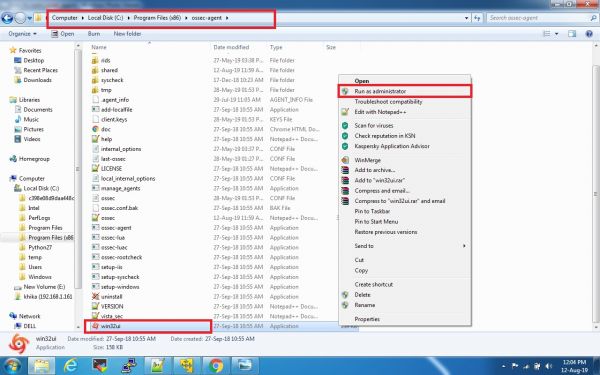
4. This will open a window as given below: