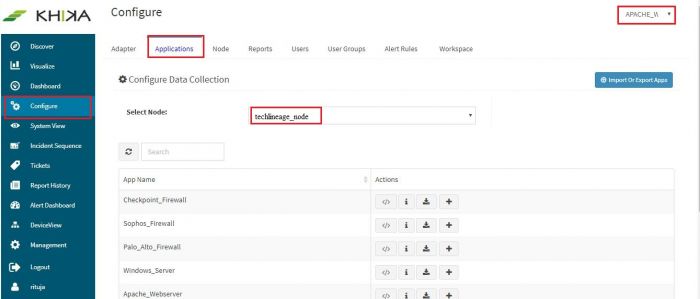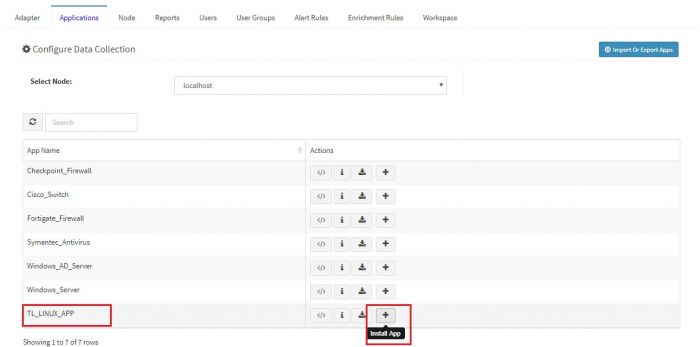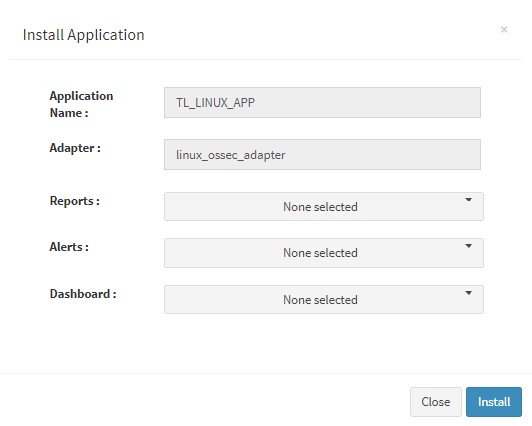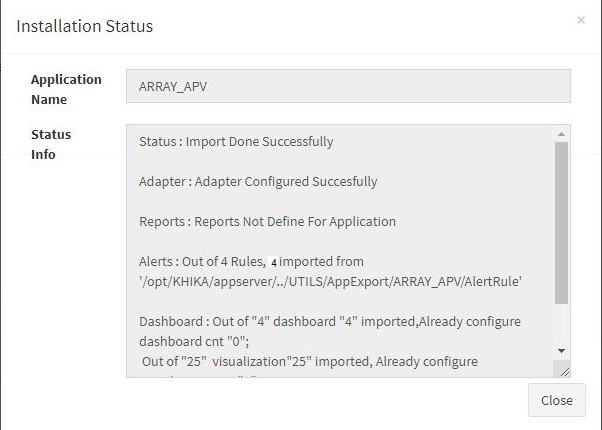KHIKA App for Apache WebServer
Apache Webserver run most critical business applications. Monitoring of Linux servers is important, from both security and operational standpoint.
With KHIKA App for Apache Webserver, you can :
- Monitor hundreds of servers at one central place.
- Monitor and shows the http error status for accessed URL on your server.
- Monitor and shows top accessed URL and count of hits on your server.
- monitor clientIP wise total request on your servers.
We explain below steps to configure and interpret the output of KHIKA App for Apache Webserver. The key parts to get here are :
- Install the KHIKA App for Apache Webserver
- Get data from your Apache Webserver into KHIKA Aggregator
How to Install the KHIKA App for Apache WebServer?
It is assumed, that you have already configured KHIKA Data Aggregator in your environment. If not, please read how to configure KHIKA Data Aggregator and perform the pre-requisite steps.
This section explains how to pick and install the KHIKA application for Apache WebServers. Installing the application shall put together and activate the adapter (parser) that can handle Linux data format, the dashboards and the alert rules preconfigured.
Go to “Applications” tab in the “Configure” menu.
Check whether the appropriate Workspace is selected. Note: Application is always loaded in a Workspace. Read the section on Workspaces to know more about KHIKA Workspaces. Also select your KHIKA aggregator name in the Node dropdown. This is to ensure that we are collecting data from the desired source and into the correct workspace which is ready with the configured application and components.
Click on the “+” button. A pop up appears.
User can now select the contents of the application required. For example, on the dropdown for “Reports”, click to expand it. List of all reports can be seen. User can individually select the reports required by checking on the checkbox next to each. Alternatively, check on “Select All” option to get all of them. Similarly you can select contents from Alerts and Dashboards.
What are KHIKA Reports What are KHIKA Dashboards What are KHIKA Alerts
Click “OK” to proceed with the installation of the selected Application. After successful installation, following status should be displayed :
This simple procedure to install a KHIKA App, automatically configures the Adapter (required for parsing the data from raw syslogs), calculated KHIKA reports on raw data, Visualizations, Dashboards and Alerts – all in one click.