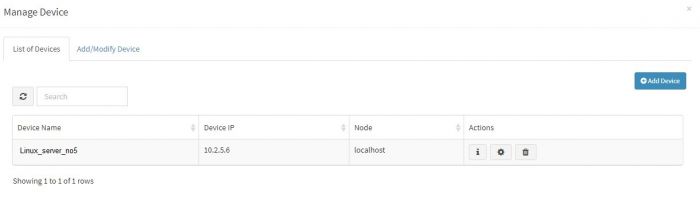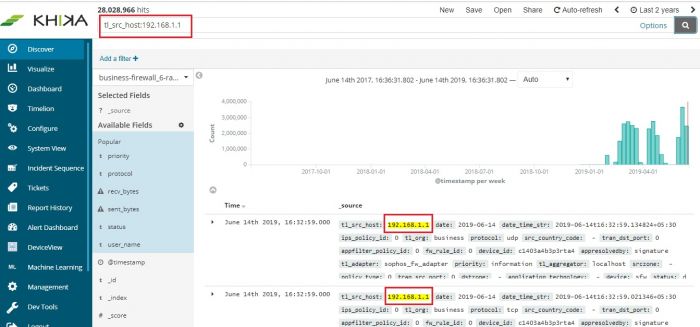Difference between revisions of "FAQs"
| Line 20: | Line 20: | ||
If not, please check section for [[Getting Data into KHIKA#Monitoring in KHIKA using Syslog forwarding|adding data of syslog based devices]]. Both the steps – adding a device in KHIKA as well as forwarding syslogs from that device to KHIKA should be verified again. | If not, please check section for [[Getting Data into KHIKA#Monitoring in KHIKA using Syslog forwarding|adding data of syslog based devices]]. Both the steps – adding a device in KHIKA as well as forwarding syslogs from that device to KHIKA should be verified again. | ||
| + | |||
| + | |||
| + | == 2. Why can’t I see any raw data on Discover Screen? == | ||
| + | |||
| + | On the Discover screen, you have to choose 2 things to bring up your data : | ||
| + | *Time duration | ||
| + | *Index pattern | ||
| + | Select the required index pattern from the dropdown on the left of the Discover Screen. This selects your data type and whether it is “raw” or calculated “rpt” data. Explained in section for [[]] | ||
| + | |||
| + | Then select the time duration of data you want to see from the time picker functionality on top right. Explained in section section 3.1.3 | ||
| + | |||
| + | If time duration is selected too large, it may severely affect the performance of MARS. We recommend not selecting the data beyond Last 24 hours. Your searches may time out if you select large Time Ranges. | ||
| + | |||
| + | Reduce your time window and try again. | ||
| + | It is advised to keep a lesser time window. However on the contrary, if there is no / very less data in the picked time window, you might want to increase your time window from the time picker and load the screen again. | ||
Revision as of 11:17, 14 June 2019
1. How to check if raw syslog data is received in the system? What if it is not received?
In the section for adding data of syslog based devices we have explained how to enable syslog forwarding on the the data sources first and then add that device into KHIKA. When we add a device successfully, we can see the device entry in the “List of Devices” tab. (For this, go to Configure – Adapter – Manage Devices next to that Adapter.)
However if raw syslogs are not received from that device, we get an error while adding the device.
It is recommended to wait for upto 10 minutes before checking its data. To check whether we are receiving this device’s data in KHIKA, go to “Discover” screen from the left menu. Search for the IP address of the device in the search textbox on the top of the screen.
In our example from the image, IP address is “10.2.5.6”. In the search bar in the Discover screen, just enter “10.2.5.6”. This is for showing up any and all data relevant to the device with this IP.
If you can see data for this IP address, the logs are being received into KHIKA successfully.
If not, please check section for adding data of syslog based devices. Both the steps – adding a device in KHIKA as well as forwarding syslogs from that device to KHIKA should be verified again.
2. Why can’t I see any raw data on Discover Screen?
On the Discover screen, you have to choose 2 things to bring up your data :
- Time duration
- Index pattern
Select the required index pattern from the dropdown on the left of the Discover Screen. This selects your data type and whether it is “raw” or calculated “rpt” data. Explained in section for [[]]
Then select the time duration of data you want to see from the time picker functionality on top right. Explained in section section 3.1.3
If time duration is selected too large, it may severely affect the performance of MARS. We recommend not selecting the data beyond Last 24 hours. Your searches may time out if you select large Time Ranges.
Reduce your time window and try again. It is advised to keep a lesser time window. However on the contrary, if there is no / very less data in the picked time window, you might want to increase your time window from the time picker and load the screen again.