Difference between revisions of "How to Restart Windows Ossec Agent."
Jump to navigation
Jump to search
(→How to Restart Windows Ossec Agent.) |
(→How to Restart Windows Ossec Agent.) |
||
| Line 13: | Line 13: | ||
6. This operation will restart the windows ossec agent.You can refer to the below screenshot.<br> | 6. This operation will restart the windows ossec agent.You can refer to the below screenshot.<br> | ||
[[File:Win122.jpg|500px]] <br> | [[File:Win122.jpg|500px]] <br> | ||
| + | 7. Done | ||
Latest revision as of 11:22, 13 August 2019
How to Restart Windows Ossec Agent.
1. Open Manage Agent Application which is available in all programs or go to the following path:
C:\Program Files (x86)\ossec-agent
2. Search for win32ui in this directory and open it using Run as Administrator.
3. Please refer to the screenshot given below.
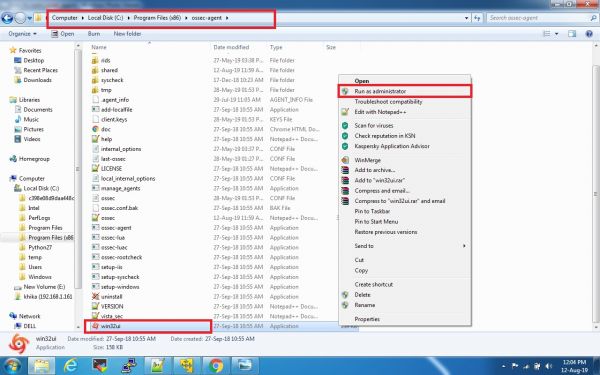
4. This will open a window as given below:
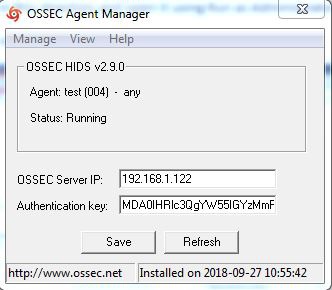
5. Click on Manage tab and then click the restart button to restart the ossec agent.
Note : We must open the Ossec Agent Application using run as administrator.
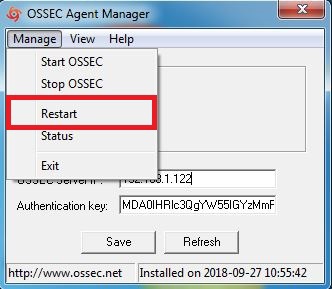
6. This operation will restart the windows ossec agent.You can refer to the below screenshot.
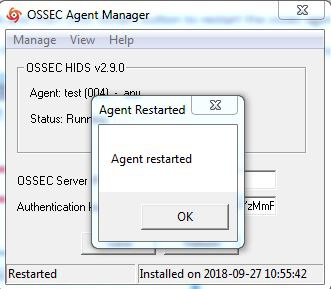
7. Done