Difference between revisions of "How to Reinstall Windows OSSEC Agent"
Jump to navigation
Jump to search
(→How to Reinstall Windows OSSEC Agent) |
(→How to Reinstall Windows OSSEC Agent) |
||
| (2 intermediate revisions by the same user not shown) | |||
| Line 7: | Line 7: | ||
3.Follow the procedure of uninstallation. Please refer to the screenshots below:<br> | 3.Follow the procedure of uninstallation. Please refer to the screenshots below:<br> | ||
[[File:Win112.jpg|600px]]<br> | [[File:Win112.jpg|600px]]<br> | ||
| − | [[File:Win113.jpg|600px]] | + | [[File:Win113.jpg|600px]]<br> |
| + | [[File:Win114.jpg|600px]]<br> | ||
| + | [[File:Win115.jpg|600px]] <br> | ||
| + | 4. Uninstallation of windows ossec agent is Done | ||
| + | 5. Now we will install the OSSEC Agent once again. | ||
| + | '''Note''' : Please make sure you use administrator account to install the OSSEC Agent. | ||
| + | 6.[[Getting Data into KHIKA#Installing OSSEC Agent for Windows|Install ossec agent for Windows]] | ||
Latest revision as of 10:01, 13 August 2019
How to Reinstall Windows OSSEC Agent
1. Go to the following path in your windows server:
Control Panel -> All Control Panel Items -> Programs and Features
2. Select the OSSEC HIDS Application and then click on uninstall.
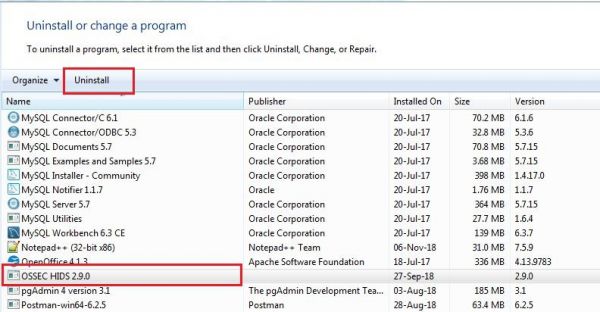
3.Follow the procedure of uninstallation. Please refer to the screenshots below:
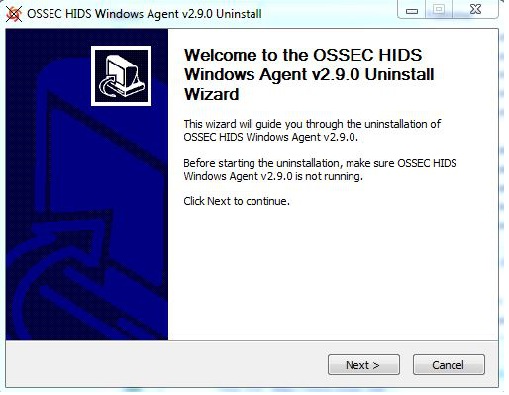
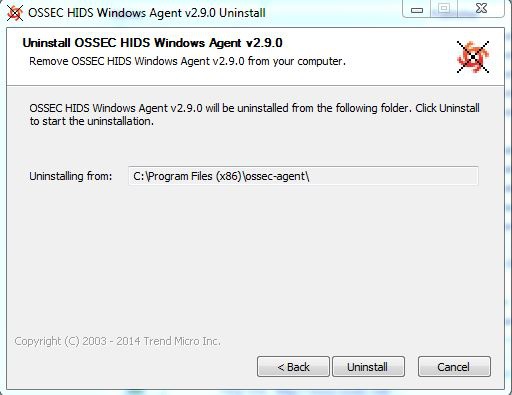
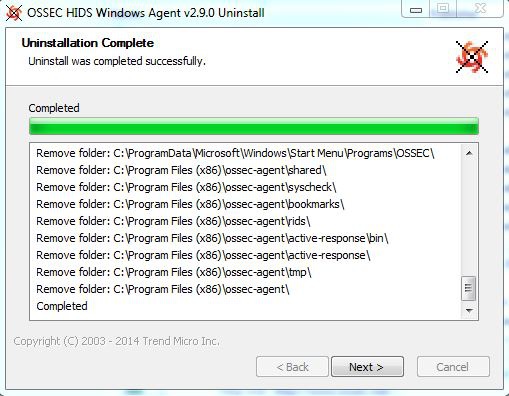
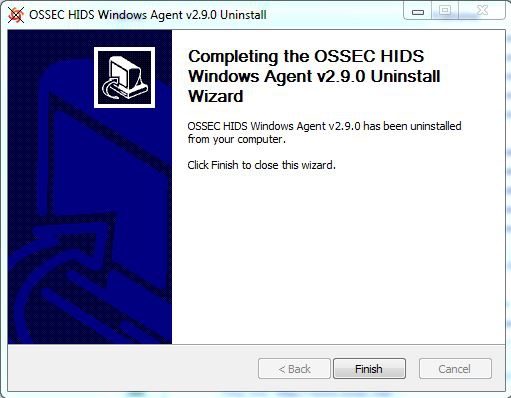
4. Uninstallation of windows ossec agent is Done
5. Now we will install the OSSEC Agent once again.
Note : Please make sure you use administrator account to install the OSSEC Agent.
6.Install ossec agent for Windows